Content
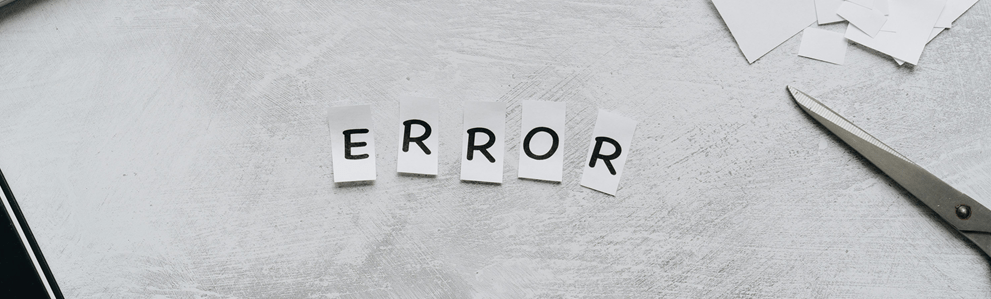
HTTP status codes are used for communication between web servers and clients to provide information about the status of a request. A HTTP 400 error: Bad Request is an HTTP status code that occurs when the server cannot understand the client’s request due to errors on the client’s side.
What does the HTTP 400 Bad Request Error mean?
The status code 400 is a general error that indicates that the server cannot or does not want to process the client’s incoming request. In the context of HTTP, “Bad Request” indicates that the server side could not interpret the request. In other words, the server indicates that the request does not meet the requirements of the protocol or it has been interpreted as incorrect. The error is therefore on the side of the client, i.e., the user making the request.
The Internet Engineering Task Force (IETF) defines the 400 status code as a message that the server does not want to process the request due to a suspected error on the client’s side. This error can have various causes, ranging from incorrectly entered URLs to problems with cookies and server restrictions.
This error message can indicate various issues, including syntactical errors in the request or insufficient information to understand the request.
What causes a HTTP 400 error?
- URL Syntax Error: A common cause of the HTTP 400 status code is the presence of syntactic errors in the client’s request. These can be typos or invalid characters. The server expects a certain structure and syntax according to the HTTP protocol, and deviations from this can lead to the request being rejected.
- Corrupted Browser Cache & Cookies: Even if the URL is correct, an error can occur if files in the browser cache are corrupted or if there are difficulties with expired/corrupted browser cookies. This especially common with authentication problems.
- DNS Lookup Cache: If local DNS data is not synchronized with the registered DNS information, it can lead to an HTTP 400. Issues with name resolution and outdated DNS records are possible triggers.
- File Size Too Large: Another possible reason for a bad request is if the size of the request exceeds the limits set by the server. This is particularly relevant for uploads or data transfers where the server has set limits for the data received.
- General Server Error: In rare cases, a server-side problem can also trigger an HTTP 400. This could indicate general server issues or malfunctions or unspecified temporary issues.
How to fix a HTTP 400 error:
The solutions to an HTTP 400 Bad Request Error may require systematic diagnosis and resolution of the possible causes, but every so often the issue can be resolved by refreshing the page. If this does not work, there are alternative solutions:
- Checking the submitted URL: As this is a common cause, the submitted URL should be checked first. Unwanted characters or syntax errors should be corrected. The use of online URL encoders/decoders can help to automatically recognize and correct invalid characters.
- Delete the browser cache: Corrupted, locally stored web page files can lead to errors. Deleting the browser cache can solve this problem and load the website properly.
- Delete browser cookies: If deleting the browser cache is not enough, cookies should also be deleted. In the case of authentication problems, damaged or expired cookies can trigger an HTTP 400 error.
- Check the file upload: For file uploads, the size of the file to be uploaded should be within the server limitations. Testing with smaller files can help to check whether the file size is causing the issue.
- Clear DNS cache: Clearing the DNS cache can be an effective solution. The DNS cache stores the mapping of domain names to IP addresses to speed up name resolution. If an entry in the cache is corrupted or outdated, it can lead to HTTP 400 errors.
- Deactivate browser extensions: Browser extensions, especially those that affect cookies, could cause problems. Temporarily deactivating these extensions and reloading the page can help to identify the cause.
If the issue persists, you can contact the webmaster or your Internet service provider.
